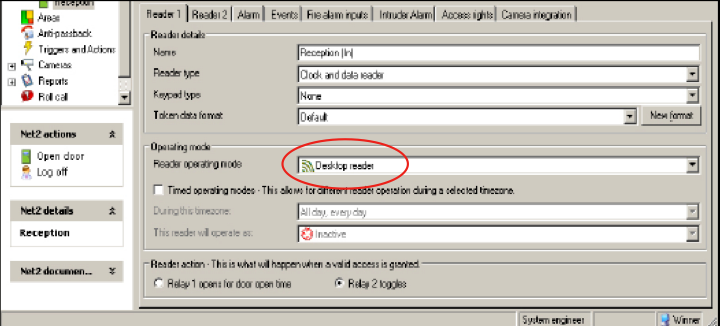How to add Net2 Tokens

Net2 Cards & Keyfobs
Net2 tokens (cards / keyfobs) are encoded with a unique 8 digit number. This number needs to be assigned to a user before it can operate with Net2.
Desktop Reader
Sites that have a Desktop Reader (USB or ACU connect) will use the
direct method. Present the token to the reader and the Add User screen will
display at the PC with the Card Number in the lower right corner ready for the user details
to be entered. If you wish to add the new token to an existing user, first select the user record and present the token. You must then confirm that this token is to be added to that user.
No Desktop Reader
Individual tokens may be entered manually on the user's record or via the Add User function if no record exists. Multiple tokens may be added more quickly by using an existing door reader as a desktop reader.
NOTE: While the reader is in use as a Desktop, it will NOT function as an access control reader. Care should be taken to ensure that staff are not locked in/out during this time.
Setting up the Desktop Reader function
To configure a door reader to operate as a Desktop Reader:
- Run the Net2 software / Log In.
- Select the Doors menu in the left hand pane.
- Click on the door you wish to act as a desktop reader.
- Select the relevant reader tab, and change the operating mode to 'Desktop Reader' - The PC displays 'Would you like to accept desktop reader events from this reader at the PC?'; click 'Yes'
The door reader will now act as a Desktop Reader, enabling you to add new tokens or edit existing ones.
KP Reader - First set the keypad type to 'None', or the Desktop Reader option will not be available.
Remember to return all settings back to previous values (e.g. Token Only) otherwise users will not be able to gain access through the reader.