Using the events screen What are Events?

An 'Event' is the report of an incident that has occurred on the system. For example, when a user presents their card and is permitted access, an 'Access Permitted' event is sent to the PC.
Other access events include Access Denied, Door opened with Exit button, etc.
System events are also included, for example Operator logon, Backup Succeeded and control unit information such as ACU offline, etc.
Where other features are fitted, such as door contacts, the resulting Door Forced and Door Left Open alarms are logged.
Events
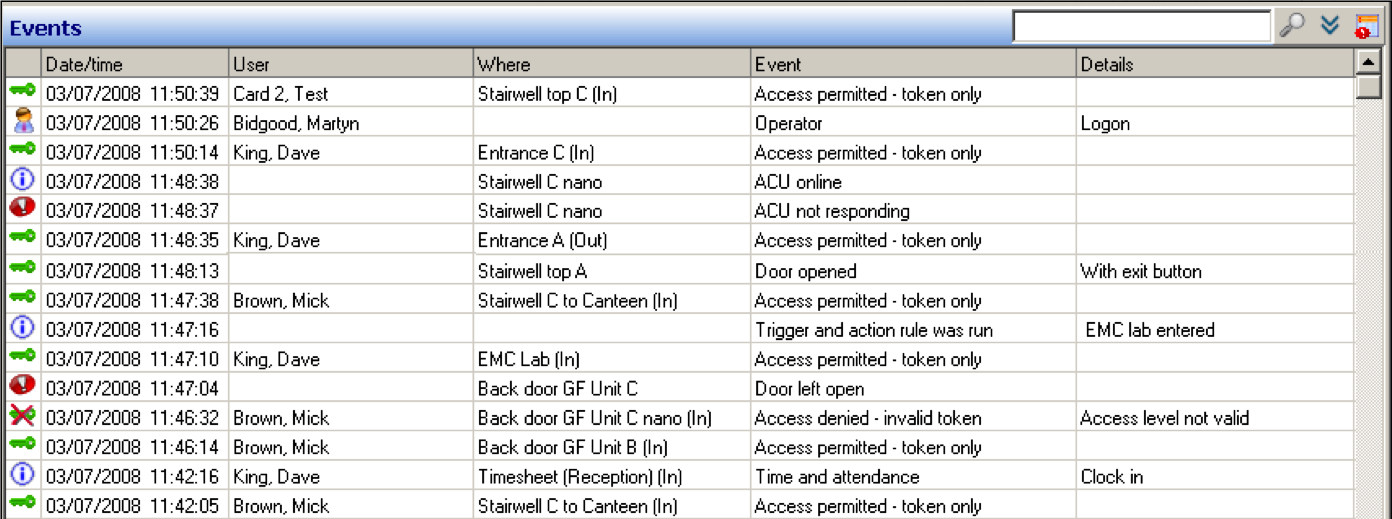
While the Net2 application is running, events will be displayed immediately they are received. If the PC is switched off, the event will be stored in the control unit (2,454 event buffer) until the PC is next switched on when these events will then be retrieved. Each ACU has its own clock and so events will always have the correct Date/Time, even if they are stored at the ACU before being sent to the PC.
The default display shows the events in date/time order with the most recent displayed at the top.
If you wish to view previous events, (up to 10,000) you can use the scroll bar at the side of the screen and the updates will be PAUSED. To resume live updates you can either scroll back to the top of the screen or use the tree view to select another option and then return to the events view.
Double clicking an event involving a user will automatically open their user record.
You can double click on any of the column headers (e.g. User) and the view will be sorted in alphabetical order. If you double click the column header again it will reverse the order.
A warning 'Events have been filtered' displays and the screen updates are HALTED with a Red Cross displayed in the Tool Bar. Click on the cross to return to the default display.
When using a filter, a maximum of 1,000 Events can be viewed.
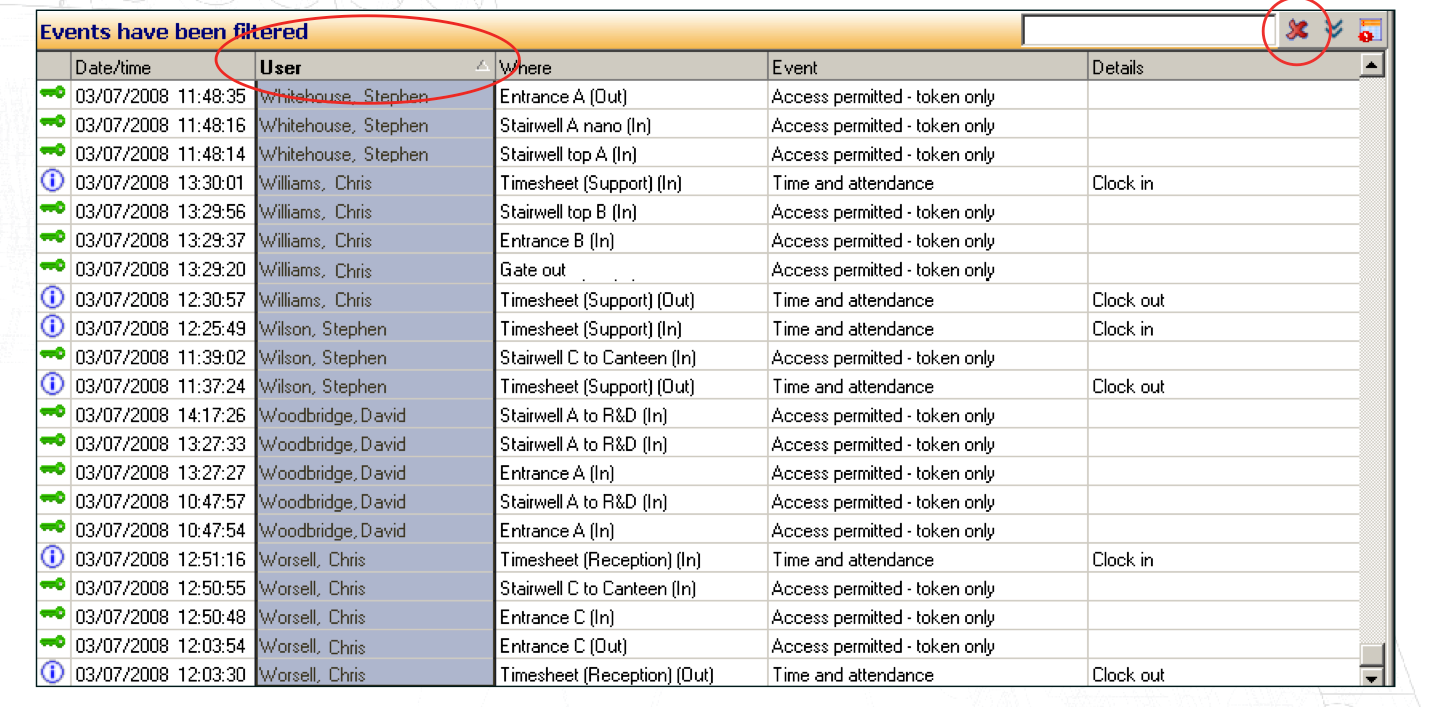
Alarm Event Filter
Active Alarm Events (red icon) can be given display priority by clicking on the Alarm Filter icon. This will keep un-acknowledged alarms at the top of the events screen.
Double clicking an active alarm event will give the option to acknowledge the alarm, changing its icon colour to green and removing it from the priority list. Multiple alarms can be acknowledged at the same time.
Click on the filter icon again to return to the default display.
If you scroll down the screen, the event update will PAUSE and new alarms will not be displayed until the scroll bar has been returned to the top of the screen.
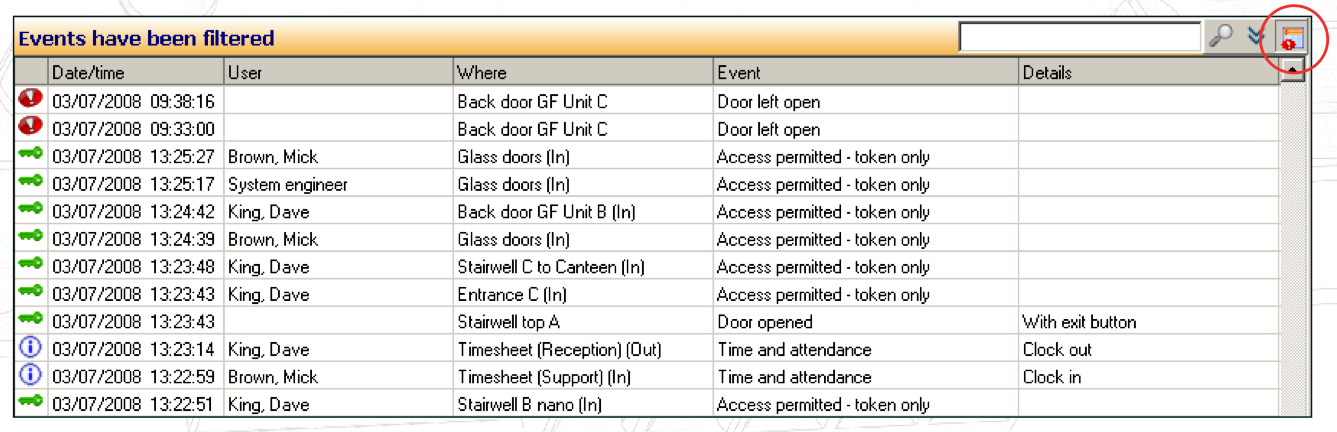
Event search
Events may be searched for keywords. Enter the required text in the search text box. (e.g. Warehouse) Press the magnify icon and it will search for any events containing this text and display up to 1000 records.

The following screen is produced.

- Advanced Search
This feature is available by clicking on the Extend View icon.

Set up the required parameters and click the magnify icon to run the search. A maximum of 1000 records will be displayed.
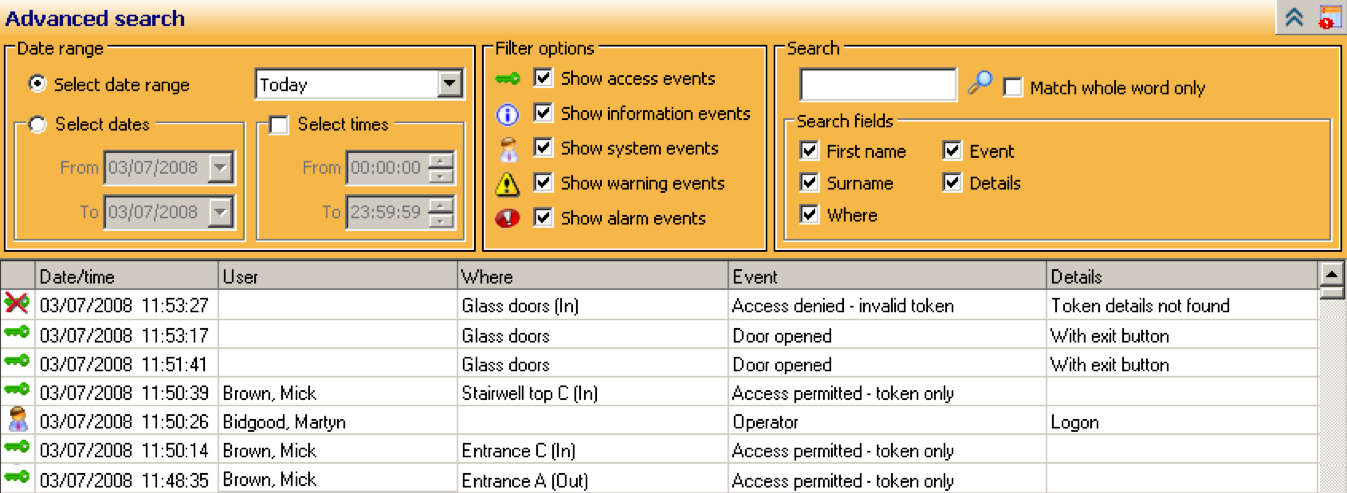
Copy Events
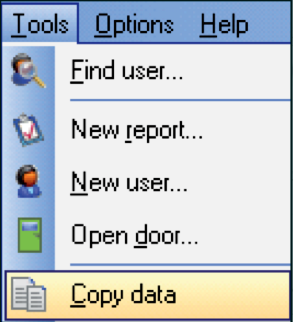
You can copy the data from the Events screen by using the Tools/Copy Data function in the tool bar. This data can then be pasted into another windows application. The number of records copied will depend on the PC spec, event file size, etc.
To copy specific data, first click and drag across the data to be copied with the mouse and once highlighted use the Copy Data function.
Users Events
1000 events for a particular user can be viewed in their user record. Select the relevant user and click on the events tab.
The events in this screen can be sorted by any of the columns by clicking the left mouse button over the column header.
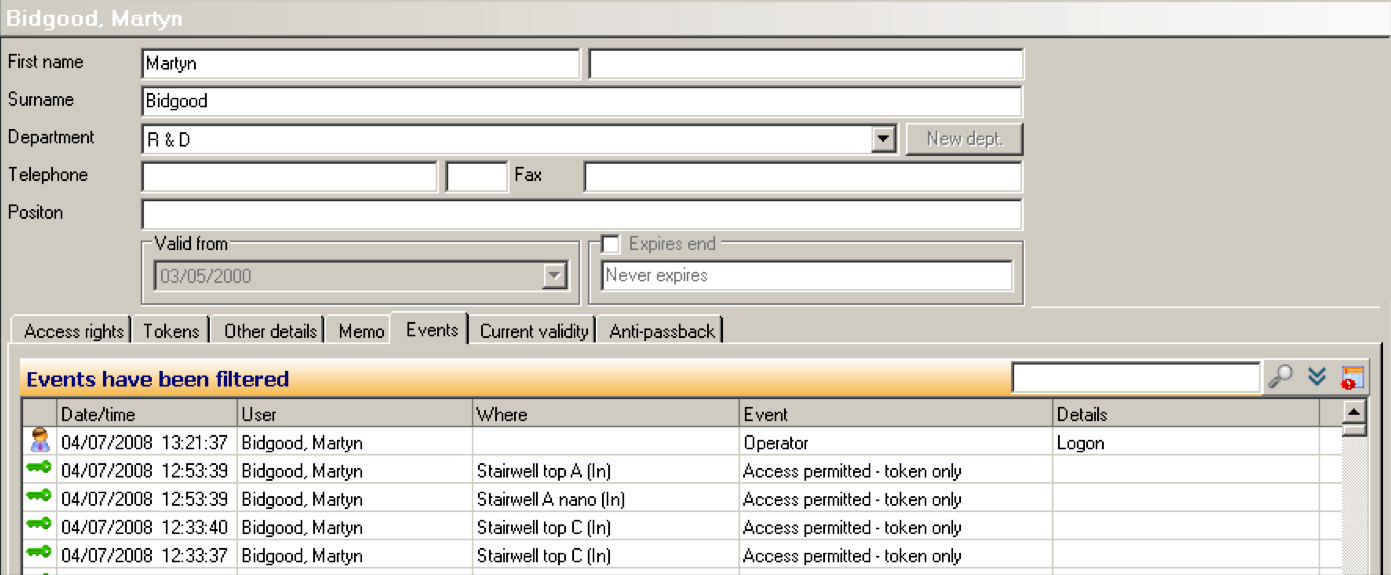
Viewing Events at a door
Use the tree view menu to display the relevant door and click on the Events tab.
Again, 1000 entries can be sorted by clicking on the column header.

















