
Who is in today? - HTML Reports
Overview
Net2 maintains two active HTML webpages that display the following information:
1. The last known position - This lists the last Net2 reader location where each users token was read.
2. Clocked In - This screen displays the time that a person used a Clock In reader and a running total of the hours they have accumulated through the current working week. (Timesheet software required)
Net2 - WhosIn.html
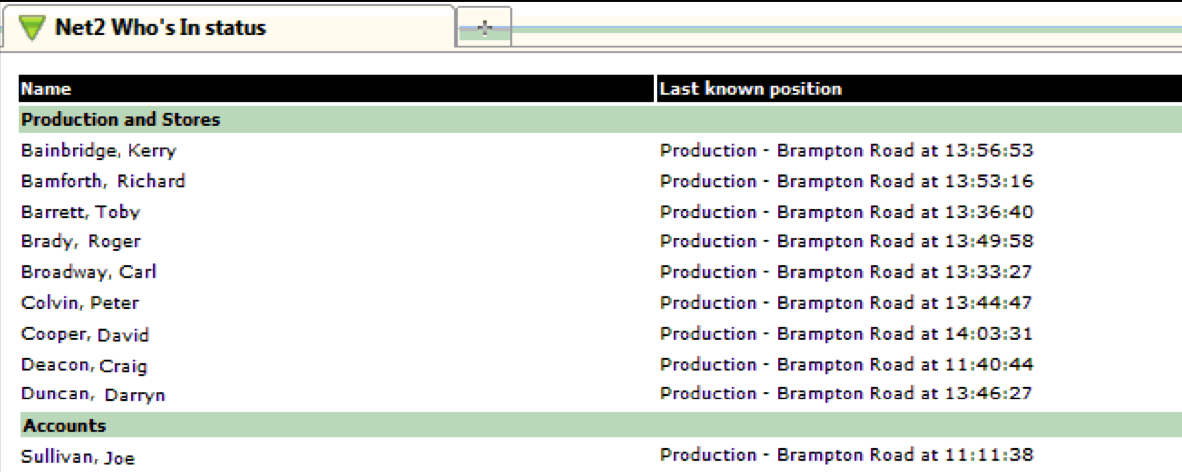
This screen is available from Net2 v4.17 onwards. (Previous versions combined it with the Clocking In screen) Use Windows Explorer to browse to 'C:/Net2 Access Control/WhosIn.html'. Users are listed by Department.
The 'last known position' will depend on how the readers are defined.
If Areas are set up, the user will be shown in that area. Should they move to the 'Outside World' they will be removed from the list. Areas are only available with Professional software but they are the most accurate reporting method.
Where readers are not in Areas, they retain their individual names and so someone leaving the site would be reported as an (OUT) read through an exit door. They will remain on the list until returning to the site.
Sites that use Exit buttons can only report on the user tokens as they are shown to readers. This limitation may not be important if it is only necessary to show a user as being on site and not an accurate location.
If a user token is not read for over 18 hours, it is assumed that they are no longer on site and are removed from the list automatically.
The list is driven by door access only and users do not have to be clocked in via Timesheet software.
Net2 - ClockedIn.html

When using Net2 Timesheet a summary of each users Clocking In time, status, and weekly total of hours worked may be displayed. Users are displayed in departmental groups.
Use Windows Explorer to browse to 'C:/Net2 Access Control/ClockedIn.html' to access this file.
The 'Clocked in at' field will display the last time that the user clocked in through any of the readers designated as a Clocking in reader, and their status will register as Clocked In.
The weekly total is based on the 'Week starts on' setting. This may be found in the Net2 Options menu under the General tab.
If a user does not Clock Out for over 18 hours, it is assumed that they are no longer on site and are removed from the list automatically.
Software settings
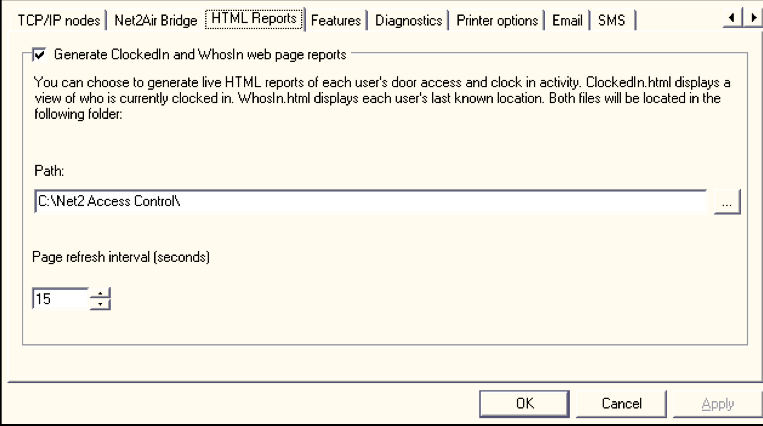
Settings for the HTML pages are found in the Net2 Server configuration utility. Run this standalone program and select the HTML tab.
Ensure that the generate tick box is selected.
The location where these pages are stored and updated can be changed if required.
The HTML pages are automatically reloaded to maintain an up to date view. The default is 15 seconds. This can be increased if the screen contains a large number of users and redraws before a user can be found or decreased to produce a more accurate view.
















